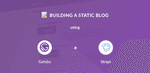
A static website contains Web pages with fixed content. Technically, it is a simple list of HTML files, which displays the same information to every visitor. Unlike dynamic websites, they do not require any backend programming or database. Publishing a static website is easy: the files are uploaded on a simple Web server or storage provider. The two main advantages of static websites are security and speed: there is no database so it can not be hacked and there is no need to render a page for each request, which makes Web browsing faster.
- May 2022 update: Build a Static Blog with Gatsby and Strapi
To make their creation easier, numerous open-source static websites generators are available: Jekyll, Hugo, Hexo, etc. Most of the time, the content is managed through static (ideally Markdown) files or a Content API. Then, the generator requests the content, injects it in templates defined by the developer and generates a bunch of HTML files.
Progressive Web Apps (PWA) are web applications, highly based on JavaScript, and are reliable, fast and engaging. Since they make web browsing much faster and offer a better user experience, PWA have become the default way to build Web interfaces. Thus, many amazing frontend frameworks appeared over the last couple years: Angular, React and more recently, Vue.
Both static websites and PWAs have strong advantages which make us crave for a way to use them together in the same project! Luckily, we have tools that bridge the gap between them and the one we recently heard of is definitely Gatsby. So, we decided to give you a complete example of how to get started with Gatsby. A static website needs a source of content: in this example we will deliver it using an API built with Strapi.
What is Gatsby?
Gatsby is a blazing-fast website framework for React. It allows developers to build React based websites within minutes. Whether you want to develop a blog or a corporate website, Gatsby will fill your needs.
Because it is based on React, the website pages are never reloaded which makes the generated website super fast. A large set of plugins is available allowing developers to save time coding. For example, plugins exist to get data from any source (Markdown files, CMS, etc.). Gatsby is strongly based on the “node” interface, which is the center of Gatsby’s data system.
Created by Kyle Mathews, the project was officially released in July 2017. (As of February 2019, Gatsby is in Gatsby v2 and is now used by many companies and for hundreds of websites.
What is Strapi?
Strapi is an open source Headless CMS Frontend Developers Love. It’s more than a Node.js Framework and more than a Headless CMS, it saves weeks of API development time, and allows easy long-term content management through a beautiful administration panel anyone can use.
Thanks to its extensible plugin system, it provides a large set of built-in features: Admin Panel, Authentication & Permissions management, Content Management, API Generator, etc.
Unlike other CMSs, Strapi is 100% open-source, which means:
- Strapi is completely free.
- You can host it on your own servers, so you own the data.
- It is entirely customizable and extensible, thanks to the plugin system.
Learn Gatsby with Strapi Headless CMS Video Tutorial Series
Please follow along watching the videos below and reading the text. You can watch just the videos or read just the text, but you will get the most from this tutorial by watching and reading both. The videos are designed to be used together with this article.
The videos follow the exact sequence of this article. The videos contain additional information and additional configuration details for a few sections. However, for intermediate to advanced users this article will be sufficient to get oriented and started building Strapi powered Gatsby projects.
Index of Tutorial
- Introduction
- Installation
- Content Types
- Roles and Permissions
- Setting up Gatsby
- Create the Index page view
- Create the Article page view
- Gatsby Images & the Article page view
Note: Final tutorial and code is available at the GitHub repo for the Strapi and Gatsby tutorial. In this repo, you can download and/or copy/paste the example content.
Note: Within the content below we provide links that open a running localhost project. For either Strapi or Gatsby. These will not work if your server(s) have not been started.
1. Introduction
This video series will take you step by step through creating a blog in Gatsby and teach you how to connect it to the open sourced headless CMS – Strapi.
Important links from Video:
- Strapi Official Website
- Gatsby JS Official Website
- Gatsby JS Starters
- Gatsby JS Default Starter Demo
2. Installation
Important links from Video:
Strapi CMS Setup
To make the magic happen, let’s create a Strapi headless CMS and add some content.
Create a Strapi project
Install Strapi
Requirements: please make sure Node 10 (or higher) is installed and running on your machine.
Install Strapi using npm:
Note: Strapi v3 is still an alpha version, but it will be fine for this tutorial.
Generate a Strapi project
Create a directory named tutorial:
Navigate into tutorialand then, using a single command, set-up and start your project inside your tutorial folder:
Using the --quickstart flag creates a full Strapi project and automatically starts the server and opens up a tab in your browser.
(If you leave off --quickstart. Strapi allows you to configure the project according to your needs, Strapi will ask you some questions about your preferences. In this case, reply to each of them or press enter to keep the default values. If you choose a different database than SQLite, you will need to separately install that database onto your system.)
Additional information can be found in the Official Strapi documentation.
Create your first User
Add your first user from the registration page: http://localhost:1337/admin/plugins/users-permissions/auth/register. This will be the root admin user.
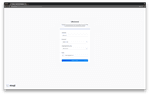
Restarting Strapi
After installation, and initial use, you will often close your project and work on other things, reboot your computer, etc. Therefore, you will need to restart Strapi and your project.
Enter inside your project folder, on the command line, (in this case tutorial/, :
From cms/, launch the Strapi server:
Starting here, you should be able to visit the admin panel of your project: http://localhost:1337/admin. You will now be directed to a login screen. Login using your admin root user or other user you have already created.
3. Content Types
Important links from Video:
Create a Content Type
Strapi CMS projects are based on a data structure called Content Types (equivalent to models in frameworks and Content Types in WordPress).
Create a Content Type:http://localhost:1337/admin/plugins/content-type-builder/ named article with four fields:
title(typestring)content(typetext)image(typemedia)author(typerelation, many articles to one user)
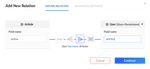
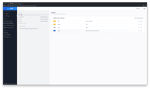
After creating your fields, as above, save your new content type and wait for Strapi to restart.
Insert some entries
Add some articles in the database. To do so, follow these instructions:
- Visit the articles list page:
http://localhost:1337/admin/plugins/content-manager/article. - Click on
Add New Article. - Insert values, link to an author and submit the form.
- Create two other articles.
Note: You can download the sample content from the video here.
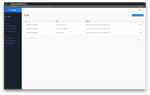
4. Roles and Permissions
Allow access to Article
For security reasons, API access http://localhost:1337/articles is, by default, restricted. To allow access, visit the Auth and Permissions section for Public role at http://localhost:1337/admin/plugins/users-permissions/roles, click on Public, select the Article - find action and save. At this point, you should be able to request the list of articles with http://localhost:1337/articles.
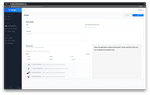
Static website development
Great job, our API is ready! We can start developing the static website.
5. Setting up Gatsby
Important links from Video:
Install Gatsby
First, install Gatsby CLI:
Generate a Gatsby project
In the folder tutorial that you previously created, generate your brand new blog:
Start in development mode
Enter in your project’s folder:
Start the server:
At this point, you should already be able to get access to your Gatsby website at this address: http://localhost:8000.
Install the Strapi source plugin
When you manage a static website, your data can come from different sources: Markdown files, CSV files, a WordPress website (using the JSON REST API plugin), etc.
Gatsby understands this pretty well. So its creators decided to build a specific and independent layer: the data layer. This entire system is strongly powered by GraphQL.
To connect Gatsby to a new source of data, you have to develop a new source plugin. Fortunately, several source plugins already exist, so one of them should fill your needs.
In this example, we are using Strapi. Obviously, we are going to need a source plugin for Strapi APIs. Good news: we built it for you!
Let’s install it:
This plugin needs to be configured. Replace the content of gatsby-config.js with:
Allow access to User
Remember, when we created the content type we created a relation between User and Articles.
Like Article,User, link http://localhost:1337/articles is likewise, by default, restricted. But Gatsby needs access, so to allow access, visit the Auth and Permissions section for Public role at http://localhost:1337/admin/plugins/users-permissions/roles, click on Public, select the User - find action and save. After saving; Gatsby will have access to all the necessary content types managed by Strapi (for this tutorial).
Restart Strapi from the command line, inside the cms folder – first by Ctrl+ C to stop the server; and then typing strapi start, to restart it.
Next, restart the server to ensure Gatsby registers these updates.
6. Create our Index Page
Important links from Video:
- The GraphQL interface from your local host:
http://localhost:8000/___graphql
Articles list
First, we want to display the list of articles. To do so, add the following content in the existing home page file:
What are we doing here?
At the end of the file, we export pageQuery, a GraphQL query which requests the entire list of articles. As you can see, we require only the id, title and content fields, thanks to the precise GraphQL query language.
Then, we pass the { data } destructured object as parameter of IndexPage and loop on its allStrapiArticle object to display the data.
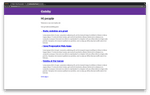
Tip: generate your GraphQL query in seconds!
Gatsby includes a useful GraphiQL interface. It makes GraphQL queries development way easier and intuitive. Take look at it on http://localhost:8000/___graphql and try to create some queries.
Adding images
To add images, we will need to import Img from package gatsby-image installed by default. Replace the content of blog/src/pages/index.js with the following:
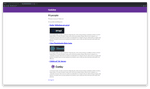
7. Create the Article page view
Important links from Video:
Article view
Our website now starts looking like a blog which is a good thing. However, an important part is still missing: the article’s details page.
Let’s create the template, containing a specific GraphQL request and defining the content displayed:
In order to do this, first create a folder called templates in your src directory. Then within templates create a file called article.js.
That looks fine, but at this point, Gatsby does not know when this template should be displayed. Each article needs a specific URL. So, we are going to inform Gatsby about the new URLs we need thanks to the createPage function.
First, we are going to code a new function called makeRequest to execute the GraphQL request. Then, we export a function named createPages in which we get the list of articles and create a page for each of them. Here is the result:
Restart the Gatsby server.
From now on, you should be able to visit the detail page by clicking on URLs displayed on the homepage.
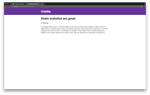
8. Gatsby Images and author page
Important links from Video:
Author view
Articles are written by authors. They deserve a dedicated page.
The processes for creating author views and article pages are very similar. First, create a new file in our templates folder called, author.js. Add the code below to this file.
Second, we update the gatsby-node.js file to create the URLs (with the below code):
Finally, restart the server and visit the author page from the article view’s links.
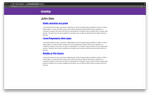
Conclusion
Congrats! You’ve successfully built a super fast and easy-to-maintain blog!
Since the content is managed by Strapi, the authors can write articles through a nice UI and developers only have to rebuild the Gatsby blog in order to update the content.
Where to go next?
Feel free to continue this project to discover both Gatsby and Strapi advantages. Here are some features you can add: list of authors, article’s categories, and comment system with the Strapi API or Disqus. You can also create other types of websites (e-commerce shop, corporate website, etc.).
When your project is achieved, you will probably want to deploy it. The static website generated by Gatsby can easily be published on storage providers: Netlify, S3/CloudFront, GitHub Pages, GitLab Pages, Heroku, etc. The Strapi API is a headless CMS, so it can be hosted on Heroku or any Linux instance that has Node.js installed.
The code source of this tutorial is available on GitHub. To see it live, clone the repository, run npm run setup, start the Strapi server (cd cms && strapi start) and the Gatsby server (cd blog && gatsby develop).
We hope you enjoyed this tutorial. Feel free to comment on it, share it, and let us know how you create sites built with React and how you manage their content.
