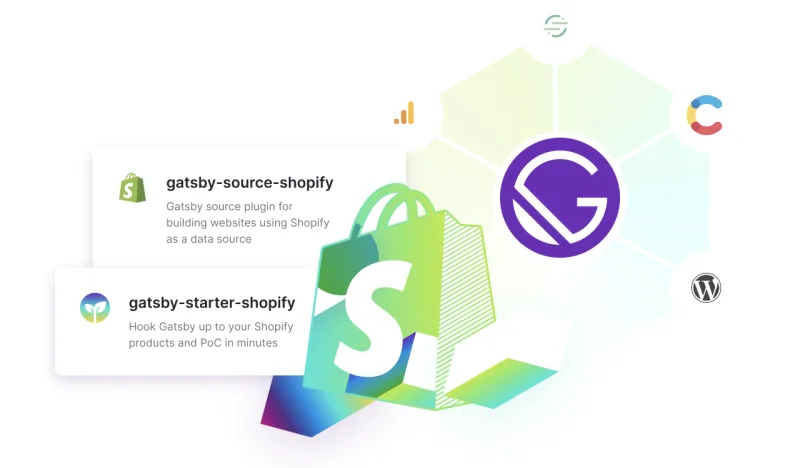
gatsby-source-shopify
A scalable solution for sourcing data from Shopify.
This plugin works by leveraging Shopify’s bulk operations API, which allows it to process large amounts of data at once. This gives it a more resilient and reliable build process. It also enables incremental builds so that your site can build quickly when you change your data in Shopify.
Getting started
This takes you through the minimal steps to see your Shopify data in your Gatsby site’s GraphiQL explorer.
Install
Install this plugin and its required peer dependency, gatsby-plugin-image, to your Gatsby site:
npm install gatsby-source-shopify gatsby-plugin-imageConfigure
Add the plugins to your gatsby-config.js:
require("dotenv").config()
module.exports = {
plugins: [
{
resolve: "gatsby-source-shopify",
options: {
password: process.env.SHOPIFY_APP_PASSWORD,
storeUrl: process.env.GATSBY_MYSHOPIFY_URL,
salesChannel: process.env.SHOPIFY_APP_ID, // Optional but recommended
},
},
"gatsby-plugin-image",
],
}Retrieving API Information from Shopify
GATSBY_MYSHOPIFY_URL is the Store address you enter when logging into your Shopify account. This is in the format of my-unique-store-name.myshopify.com.
Once logged into Shopify admin, navigate to the Apps page and click the link at the top to Develop apps. If you haven’t yet, an admin on the Shopify store will need to enable private app development. This will allow you to create an app that Gatsby will use to access Shopify’s Admin API.
For the Private app name enter Gatsby (the name does not really matter). Add the following under the Active Permissions for this App section:
Read accessforFilesRead accessforProductsRead accessforProduct listingsif you enablecollectionsin the plugin optionsRead accessforOrdersif you enableordersin the plugin optionsRead accessforInventoryandLocationsif you enablelocationsin the plugin options
Enabling Cart and Checkout features
If you are planning on managing your cart within Gatsby you will also need to check the box next to Allow this app to access your storefront data using the Storefront API and make sure to check Read and modify checkouts. This source plugin does not require Shopify Storefront API access to work, however, this is needed to add items to a Shopify checkout before passing the user to Shopify’s managed checkout workflow. See Gatsby Starter Shopify for an example.
Fire it up
Run your site with gatsby develop. When the site builds successfully, you should see output like this:
You can now view test-site in the browser.
http://localhost:8000/
View GraphiQL, an in-browser IDE, to explore your site's data and schema
http://localhost:8000/___graphql
Note that the development build is not optimized.
To create a production build, use gatsby buildNow follow the second link (http://localhost:8000/___graphql) to explore your Shopify data!
Priority builds
Because of the limitations of the Shopify Bulk API, the plugin includes logic to determine which builds are high priority for a given Shopify site. This allows the plugin to pause non-priority builds while priority builds are running while using the same Shopify App. The following logic determines whether a build is priority or not:
const isGatsbyCloudPriorityBuild =
CI === `true` && GATSBY_CLOUD === `true` && GATSBY_IS_PR_BUILD !== `true`
const isNetlifyPriorityBuild =
CI === `true` && NETLIFY === `true` && CONTEXT === `production`
return pluginOptions.prioritize !== undefined
? pluginOptions.prioritize
: isGatsbyCloudPriorityBuild || isNetlifyPriorityBuildThis logic allows the plugin to determine whether it’s running a production build on either Gatsby Cloud or Netlify using environment variables, but you also have the option to override the logic by setting the prioritize option in gatsby-config.
Plugin options
password: string
The admin password for the Shopify store + app you’re using
storeUrl: string
Your Shopify store URL, e.g. my-unique-store-name.myshopify.com
shopifyConnections: string[]
An optional array of additional data types to source. Accepted values: 'orders', 'collections', 'locations'
downloadImages: bool
Not set by default. If set to true, this plugin will download and process images during the build.
The plugin’s default behavior is to fall back to Shopify’s CDN.
typePrefix: string
Not set by default. If set to a string (example MyStore) node names will be allMyStoreShopifyProducts instead of allShopifyProducts.
prioritize: boolean
Not set by default. Allows you to override the priority status of a build. If set to undefined, the environment variables will determine priority status. If set to true or false, it will override the environment variables and set the priority status as such.
salesChannel: string
Not set by default. If set to a string (example My Sales Channel), only products, variants, collections, and locations that are published to that channel will be sourced. If you want to filter products by a Private App instead of a Public App or default sales channel, you have to provide the App ID instead of sales channel name. You can find this in the same place as the Shopify App Password.
💡 Note: The salesChannel plugin option defaults to the value of process.env.GATBSY_SHOPIFY_SALES_CHANNEL. If that value is not set the plugin will source only objects that are published to the online store sales channel.
apiVersion: string
The API version that should be used. More information: https://shopify.dev/docs/api/usage/versioning.
Images
You have two options for displaying Shopify images in your Gatsby site. The default option is to use the Shopify CDN along with gatsby-plugin-image, but you can also opt-in to downloading the images as part of the build process. Your choice will result in differences to the schema. Both options are explained below.
Use Shopify CDN
This is the default behavior and is intended to be used in conjunction with gatsby-plugin-image.
Product Featured Media
This query is commonly used on collection pages to only load necessary image data.
query {
products: allShopifyProduct {
nodes {
featuredMedia {
preview {
image {
gatsbyImageData
}
}
}
}
}
}Product Media Previews
This query is commonly used on product pages to display images for all media types.
query {
products: allShopifyProduct {
nodes {
media {
preview {
image {
gatsbyImageData
}
}
}
}
}
}💡 Note: This query will return images for all media types including videos.
Product Media Previews and Videos
This query is commonly used on product pages to display images alongside videos.
query {
products: allShopifyProduct {
nodes {
media {
preview {
image {
gatsbyImageData
}
}
... on ShopifyExternalVideo {
embeddedUrl
host
}
... on ShopifyVideo {
sources {
format
height
url
width
}
}
}
}
}
}Use downloaded images
If you wish to download your images during the build, you can specify downloadImages: true as a plugin option:
require("dotenv").config()
module.exports = {
plugins: [
{
resolve: "gatsby-source-shopify",
options: {
password: process.env.SHOPIFY_APP_PASSWORD,
storeUrl: process.env.GATSBY_MYSHOPIFY_URL,
downloadImages: true,
},
},
"gatsby-plugin-image",
"gatsby-plugin-sharp", // Required when downloadImages is true
"gatsby-transformer-sharp", // Required when downloadImages is true
],
}💡 Note: This will increase your build time duration with the added benefit of faster images at runtime as they are served from the same origin and not Shopify’s CDN.
Media with local files
The following fragment will work with any of the preview fields in the runtime images section.
fragment MediaImageLocalFile on ShopifyMediaPreviewImage {
image {
localFile {
childImageSharp {
gatsbyImageData
}
}
}
}Use run-time images
If you get Shopify images at run-time that don’t have the gatsbyImageData resolver, for example from the cart or Storefront API, you can use the getShopifyImage function to create an image-data object to use with <GatsbyImage>.
It expects an image object that contains the properties width, height and originalSrc, such as a Storefront API Image object.
import { getShopifyImage } from "gatsby-source-shopify"
function getCartImage(storefrontProduct) {
const image = storefrontProduct.images.edges[0].node
const imageData = getShopifyImage({
image,
width: 200,
height: 200,
layout: "fixed",
})
return imageData
}Displaying images
import { GatsbyImage } from "gatsby-plugin-image"
import { getShopifyImage } from "gatsby-source-shopify"
const ShopifyProductImage = ({ product }) => (
<GatsbyImage src={product.featuredMedia.preview.image.gatsbyImageData} />
)
const DownloadedProductImage = ({ product }) => (
<GatsbyImage
src={
product.featuredMedia.preview.image.localFile.childImageSharp
.gatsbyImageData
}
/>
)
const RuntimeProductImage = ({ storefrontProduct }) => {
const gatsbyImageData = getShopifyImage({
image: storefrontProduct.images.edges[0],
width: 800,
height: 800,
layout: "fixed",
})
return <GatsbyImage src={gatsbyImageData} />
}
const RuntimeLineItemImage = ({ storefrontLineItem }) => {
const gatsbyImageData = getShopifyImage({
image: storefrontLineItem.variant.image,
width: 800,
height: 800,
layout: "fixed",
})
return <GatsbyImage src={gatsbyImageData} />
}Please refer to the gatsby-plugin-image docs for more information on how to display images on your Gatsby site.
Limitations
The bulk API was chosen for resiliency, but it comes with some limitations, the most important of which is that a given Shopify App can only have one bulk operation running at a time. Because of this we recommend that you have at least two Shopify Apps for each Shopify Store, one for production and another for local development, in order to avoid potential build issues.
V6 to V7 Migration Guide
Need help upgrading this source plugin from V6 to V7? We want this guide to be as useful as possible. Please open an issue and let us know if you see anything wrong here or find something missing from this guide 🙏
Schema Changes
All id fields that come back from the Shopify API have now been mapped to shopifyId so that id is always intrinsic to Gatsby.
Additionally, the schema is now fully statically typed and matches the Shopify GraphQL API as closely as possible.
The following breaking schema changes must be updated in your site in order to upgrade:
ShopifyProduct Images/Media
Previous versions of this plugin exposed the ShopifyProduct.images field on products. Although it made the plugin easier to interact with, it made it impossible to add videos or 3D renderings to your products. The new version of the plugin exposes the ShopifyProduct.media field directly, allowing you to query for all of the images, videos and 3D renderings that Shopify supports.
It was previoulsy supported to query for videos or 3D models. In order to add support for these, the ShopifyProduct images field has been replaced by the media field.
Instead of doing this:
shopifyProduct {
images {
gatsbyImageData
}
}You’ll now need to do this to get image data:
shopifyProduct {
nodes {
media {
... on ShopifyMediaImage {
image {
gatsbyImageData
}
}
}
}
}💡 The shape of the data returned from media field is different than that returned from images which will require changes to the component code that consumes these queries in most cases.
ShopifyProduct Options
ShopifyProductOption is the type returned from ShopifyProduct.options.
ShopifyProductOption.id has been renamed to ShopifyProductOption.shopifyId.
Before:
shopifyProduct {
options {
id
}
}After:
shopifyProduct {
options { # each of these options are of type "ShopifyProductOption"
shopifyId
}
}Metafields
Previously, the following metafield types used to exist:
ShopifyProductMetafieldShopifyCollectionMetafieldShopifyProductVariantMetafield
These have now been combined into a single ShopifyMetafield type.
Additionally, Metafield.ownerType has been changed from string to an enum type that matches the Shopify API enum for the metafield ownerType field
This means that any queries for metafields on a specific Shopify Owner Resource, need to be replaced like so:
allShopifyProductMetafield {
nodes {
id
value
description
ownerType
}
}This will produce an equivalent to the previous example:
allShopifyMetafield(filter: {ownerType: {eq: PRODUCT}}) {
nodes {
id
value
description
value
}
}Locations
Due to a bug with the Shopify API legacy locations throw an error internally in the Shopify API, ShopifyLocation.fulfillmentService.callbackUrl has been removed. This field will be re-added once the bug has been fixed on the Shopify side.
allShopifyLocation {
edges {
nodes {
fulfillmentService {
callbackUrl
}
}
}
}




