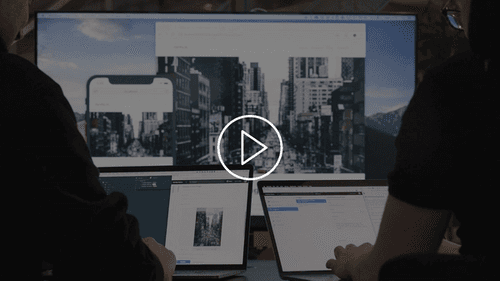gatsby-source-sanity
Gatsby source plugin for pulling data from Sanity.io into Gatsby websites. Develop with real-time preview of all content changes. Compatible with gatsby-plugin-image. Uses your project’s GraphQL schema definitions to avoid accidental missing fields (no dummy-content needed).
Get up and running in minutes with a fully configured starter project:
Table of contents
- Install
- Basic usage
- Options
- Preview of unpublished content
- GraphQL API
- Using images
- Generating pages
- “Raw” fields
- Portable Text / Block Content
- Using multiple datasets
- Real-time content preview with watch mode
- Updating content for editors with preview servers
- Using .env variables
- How this source plugin works
- Credits
- Develop
Install
From the command line, use npm (node package manager) to install the plugin:
npm install gatsby-source-sanity gatsby-plugin-image⚠️ Warning: If using Gatsby v4, make sure you’ve installed version 7.1.0 or higher. The plugin has a dependency on gatsby-plugin-image which itself has dependencies. Check gatsby-plugin-image README for instructions.
In the gatsby-config.js file in the Gatsby project’s root directory, add the plugin configuration inside of the plugins section:
module.exports = {
// ...
plugins: [
{
resolve: `gatsby-source-sanity`,
options: {
projectId: `abc123`,
dataset: `blog`,
// a token with read permissions is required
// if you have a private dataset
token: process.env.SANITY_TOKEN,
// If the Sanity GraphQL API was deployed using `--tag <name>`,
// use `graphqlTag` to specify the tag name. Defaults to `default`.
graphqlTag: 'default',
},
},
`gatsby-plugin-image`,
// ...
],
// ...
}You can access projectId and dataset by executing sanity debug --secrets in the Sanity studio folder. Note that the token printed may be used for development, but is tied to your Sanity CLI login session using your personal Sanity account - make sure to keep it secure and not include it in version control! For production, you’ll want to make sure you use a read token generate in the Sanity management interface.
Basic usage
At this point you should set up a GraphQL API for your Sanity dataset, if you have not done so already. This will help the plugin in knowing which types and fields exists, so you can query for them even without them being present in any current documents.
You should redeploy the GraphQL API everytime you make changes to the schema that you want to use in Gatsby by running sanity graphql deploy from within your Sanity project directory
Explore http://localhost:8000/___graphql after running gatsby develop to understand the created data and create a new query and checking available collections and fields by typing Ctrl + Space.
Options
| Options | Type | Default | Description |
|---|---|---|---|
| projectId | string | [required] Your Sanity project’s ID | |
| dataset | string | [required] The dataset to fetch from | |
| token | string | Authentication token for fetching data from private datasets, or when using overlayDrafts Learn more |
|
| graphqlTag | string | default |
If the Sanity GraphQL API was deployed using --tag <name>, use this to specify the tag name. |
| overlayDrafts | boolean | false |
Set to true in order for drafts to replace their published version. By default, drafts will be skipped. |
| watchMode | boolean | false |
Set to true to keep a listener open and update with the latest changes in realtime. If you add a token you will get all content updates down to each key press. |
| watchModeBuffer | number | 150 |
How many milliseconds to wait on watchMode changes before applying them to Gatsby’s GraphQL layer. Introduced in 7.2.0. |
| typePrefix | string | Prefix to use for the GraphQL types. This is prepended to Sanity in the type names and allows you to have multiple instances of the plugin in your Gatsby project. |
Preview of unpublished content
Sometimes you might be working on some new content that is not yet published, which you want to make sure looks alright within your Gatsby site. By setting the overlayDrafts setting to true, the draft versions will as the option says “overlay” the regular document. In terms of Gatsby nodes, it will replace the published document with the draft.
Keep in mind that drafts do not have to conform to any validation rules, so your frontend will usually want to double-check all nested properties before attempting to use them.
GraphQL API
By deploying a GraphQL API for your dataset, we are able to introspect and figure out which schema types and fields are available and make informed choices based on this information.
Previous versions did not require this, but often lead to very confusing and unpredictable behavior, which is why we have now made it a requirement.
Using images
Image fields will have the image URL available under the field.asset.url key, but you can also use gatsby-plugin-image for a smooth experience. It’s a React component that enables responsive images and advanced image loading techniques. It works great with this source plugin, without requiring any additional build steps.
import React from 'react'
import {GatsbyImage} from 'gatsby-plugin-image'
const sanityConfig = {projectId: 'abc123', dataset: 'blog'}
const Person = ({data}) => {
return (
<article>
<h2>{data.sanityPerson.name}</h2>
<GatsbyImage image={data.sanityPerson.profileImage.asset.gatsbyImageData} />
</article>
)
}
export default Person
export const query = graphql`
query PersonQuery {
sanityPerson {
name
profileImage {
asset {
gatsbyImageData(fit: FILLMAX, placeholder: BLURRED)
}
}
}
}
`Note: we currently don’t support the format option of gatsbyImageData. Our image CDN automatically serves the best format for the user depending on their device, so you don’t need to define formats manually.
Using Gatsby’s Image CDN (beta)
This plugin supports Gatsby’s new Image CDN feature. To use it, follow the instructions in the section above, but substitute the gatsbyImageData field for gatsbyImage.
Using images outside of GraphQL
If you are using the raw fields, or simply have an image asset ID you would like to use gatsby-plugin-image for, you can import and call the utility function getGatsbyImageData
import {GatsbyImage} from 'gatsby-plugin-image'
import {getGatsbyImageData} from 'gatsby-source-sanity'
const sanityConfig = {projectId: 'abc123', dataset: 'blog'}
const imageAssetId = 'image-488e172a7283400a57e57ffa5762ac3bd837b2ee-4240x2832-jpg'
const imageData = getGatsbyImageData(imageAssetId, {maxWidth: 1024}, sanityConfig)
<GatsbyImage image={imageData} />Generating pages
Sanity does not have any concept of a “page”, since it’s built to be totally agnostic to how you want to present your content and in which medium, but since you’re using Gatsby, you’ll probably want some pages!
As with any Gatsby site, you’ll want to create a gatsby-node.js in the root of your Gatsby site repository (if it doesn’t already exist), and declare a createPages function. Within it, you’ll use GraphQL to query for the data you need to build the pages.
For instance, if you have a project document type in Sanity that you want to generate pages for, you could do something along the lines of this:
exports.createPages = async ({graphql, actions}) => {
const {createPage} = actions
const result = await graphql(`
{
allSanityProject(filter: {slug: {current: {ne: null}}}) {
edges {
node {
title
description
tags
launchDate(format: "DD.MM.YYYY")
slug {
current
}
image {
asset {
url
}
}
}
}
}
}
`)
if (result.errors) {
throw result.errors
}
const projects = result.data.allSanityProject.edges || []
projects.forEach((edge, index) => {
const path = `/project/${edge.node.slug.current}`
createPage({
path,
component: require.resolve('./src/templates/project.js'),
context: {slug: edge.node.slug.current},
})
})
}The above query will fetch all projects that have a slug.current field set, and generate pages for them, available as /project/<project-slug>. It will use the template defined in src/templates/project.js as the basis for these pages.
Checkout Creating Pages from Data Programmatically to learn more.
Remember to use the GraphiQL interface to help write the queries you need - it’s usually running at http://localhost:8000/___graphql while running gatsby develop.
“Raw” fields
Arrays and object types at the root of documents will get an additional “raw JSON” representation in a field called _raw<FieldName>. For instance, a field named body will be mapped to _rawBody. It’s important to note that this is only done for top-level nodes (documents).
Quite often, you’ll want to replace reference fields (eg _ref: '<documentId>'), with the actual document that is referenced. This is done automatically for regular fields, but within raw fields, you have to explicitly enable this behavior, by using the field-level resolveReferences argument:
{
allSanityProject {
edges {
node {
_rawTasks(resolveReferences: {maxDepth: 5})
}
}
}
}Portable Text / Block Content
Rich text in Sanity is usually represented as Portable Text (previously known as “Block Content”).
These data structures can be deep and a chore to query (specifying all the possible fields). As noted above, there is a “raw” alternative available for these fields which is usually what you’ll want to use.
You can install @portabletext/react from npm and use it in your Gatsby project to serialize Portable Text. It lets you use your own React components to override defaults and render custom content types. Learn more about Portable Text in our documentation.
Using multiple datasets
If you want to use more than one dataset in your site, you can do so by adding multiple instances of the plugin to your gatsby-config.js file. To avoid conflicting type names you can use the typeName option to set a custom prefix for the GraphQL types. These can be datasets from different projects, or different datasets within the same project.
// In your gatsby-config.js
module.exports = {
plugins: [
{
resolve: 'gatsby-source-sanity',
options: {
projectId: 'abc123',
dataset: 'production',
},
},
{
resolve: 'gatsby-source-sanity',
options: {
projectId: 'abc123',
dataset: 'staging',
typePrefix: 'Staging',
},
},
],
}In this case, the type names for the first instance will be Sanity<typeName>, while the second will be StagingSanity<typeName>.
Real-time content preview with watch mode
While developing, it can often be beneficial to get updates without having to manually restart the build process. By setting watchMode to true, this plugin will set up a listener which watches for changes. When it detects a change, the document in question is updated in real-time and will be reflected immediately.
If you add a token with read rights and set overlayDrafts to true, each small change to the draft will immediately be applied. Keep in mind that this is mainly intended for development, see next section for how to enable previews for your entire team.
Updating content for editors with preview servers
You can use Gatsby preview servers (often through Gatsby Cloud) to update your content on a live URL your team can use.
In order to have previews working, you’ll need to activate overlayDrafts in the plugin’s configuration inside preview environments. To do so, we recommend following a pattern similar to this:
// In gatsby-config.js
const isProd = process.env.NODE_ENV === "production"
const previewEnabled = (process.env.GATSBY_IS_PREVIEW || "false").toLowerCase() === "true"
module.exports = {
// ...
plugins: [
resolve: "gatsby-source-sanity",
options: {
// ...
watchMode: !isProd, // watchMode only in dev mode
overlayDrafts: !isProd || previewEnabled, // drafts in dev & Gatsby Cloud Preview
},
]
}Then, you’ll need to set-up a Sanity webhook pointing to your Gatsby preview URL. Create your webhook from this template, making sure you update the URL.
If using Gatsby Cloud, this should be auto-configured during your initial set-up.
⚠️ Warning: if you have Gatsby Cloud previews v1 enabled on your site, you’ll need to reach out to their support for enabling an upgrade. The method described here only works with the newer “Incremental CMS Preview”, webhook-based system.
You can also follow the manual steps below:
-
Get the webhook endpoint needed for triggering Gatsby Cloud previews in their dashboard.
-
Go to sanity.io/manage and navigate to your project
-
Under the “API” tab, scroll to Webhooks or “GROQ-powered webhooks”
-
Add a new webhook and name it as you see fit
-
Choose the appropriate dataset and add the Gatsby Cloud webhook endpoint to the URL field
-
Keep the HTTP method set to POST, skip “HTTP Headers”
-
Set the hook to trigger on Create, Update and Delete
-
Skip the filter field
-
Specify the following projection:
select(delta::operation() == "delete" => { "operation": delta::operation(), "documentId": coalesce(before()._id, after()._id), "projectId": sanity::projectId(), "dataset": sanity::dataset(), }, {}) -
Set the API version to
v2021-03-25 -
And set it to fire on drafts
-
Save the webhook
Using .env variables
If you don’t want to attach your Sanity project’s ID to the repo, you can easily store it in .env files by doing the following:
// In your .env file
SANITY_PROJECT_ID = abc123
SANITY_DATASET = production
SANITY_TOKEN = my_super_secret_token
// In your gatsby-config.js file
require('dotenv').config({
path: `.env.${process.env.NODE_ENV}`,
})
module.exports = {
// ...
plugins: [
{
resolve: 'gatsby-source-sanity',
options: {
projectId: process.env.SANITY_PROJECT_ID,
dataset: process.env.SANITY_DATASET,
token: process.env.SANITY_TOKEN,
// ...
},
},
],
// ...
}This example is based off Gatsby Docs’ implementation.
How this source plugin works
When starting Gatsby in development or building a website, the source plugin will first fetch the GraphQL Schema Definitions from a Sanity deployed GraphQL API. The source plugin uses this to tell Gatsby which fields should be available to prevent it from breaking if the content for certain fields happens to disappear. Then it will hit the project’s export endpoint, which streams all the accessible documents to Gatsby’s in-memory datastore.
In other words, the whole site is built with two requests. Running the development server, will also set up a listener that pushes whatever changes come from Sanity to Gatsby in real-time, without doing additional API queries. If you give the source plugin a token with permission to read drafts, you’ll see the changes instantly.
Credits
Huge thanks to Henrique Doro for doing the initial implementation of this plugin, and for donating it to the Sanity team. Mad props!
Big thanks to the good people backing Gatsby for bringing such a joy to our developer days!
Develop
Release new version
Run “CI & Release” workflow. Make sure to select the main branch and check “Release new version”.
Semantic release will only release on configured branches, so it is safe to run release on any branch.