Community Plugin
View plugin on GitHubgatsby-remark-prismjs-add-title
コードスニペットの前にコードのタイトルを追加します。
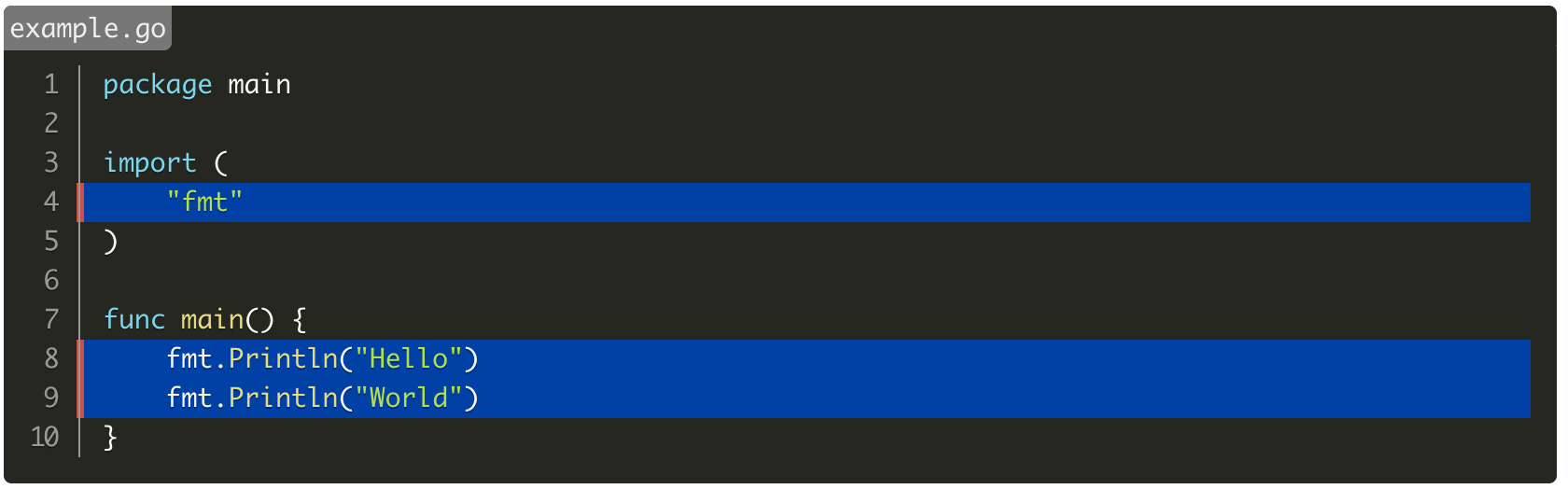
インストール
npm install gatsby-remark-prismjs-add-title --save-dev使い方
プラグインの登録
gatsby-config.jsに以下の設定を追加します。
plugins: [
{
resolve: 'gatsby-transformer-remark',
options: {
plugins: [
{
resolve: 'gatsby-remark-prismjs-title',
options: {
className: 'your-custom-class-name'
}
} // 重要: コードブロックを使用する他のプラグインより前に定義する必要があります。
]
}
}
]CSSの追加
タイトルのタグにはgatsby-code-titleクラスが設定されます。
コードに設定しているスタイルに合わせて、スタイルを設定して下さい。
以下は、prism.jsのスタイルにokaidiaを使用している場合の例です。
.gatsby-code-title {
display: block;
position: relative;
background: #272822;
width: 100%;
top: 10px;
border-top-left-radius: 0.3em;
border-top-right-radius: 0.3em;
}
.gatsby-code-title span {
display: inline;
position: relative;
font-family: Consolas, Monaco, "Andale Mono", "Ubuntu Mono", monospace;
color: #eee;
background: #777;
border-top-left-radius: 0.3em;
border-bottom-right-radius: 0.3em;
padding: 3px;
top: 1px;
}マークダウンでの使い方
マークダウンには:title=表示するタイトルの形式で設定します。
```js:title=example-file.js
alert('how cool is this!');
```jsこのプラグインは Markdown ASTを解析し、以下のような構造に変換します。
<div class="gatsby-code-title"><span>example-file.js</span></div>
```js
alert('how cool is this');
```また、gatsby-remark-prismjsのハイライトや行番号表示と組み合わせて使用する事が可能です。
```go{numberLines: true}{4,8-9}:title=example.go
package main
import (
"fmt"
)
func main() {
fmt.Println("Hello")
fmt.Println("World")
}
```gatsby-remark-code-titlesとの違い
gatsby-remark-prismjsのLine Highlightの指定と同時に使用可能。
また、タイトルをspanタグで囲う。
-
gatsby-remark-code-titles<div class="gatsby-code-title">title</div> -
このプラグイン
<div class="gatsby-code-title"><span>title</span></div>