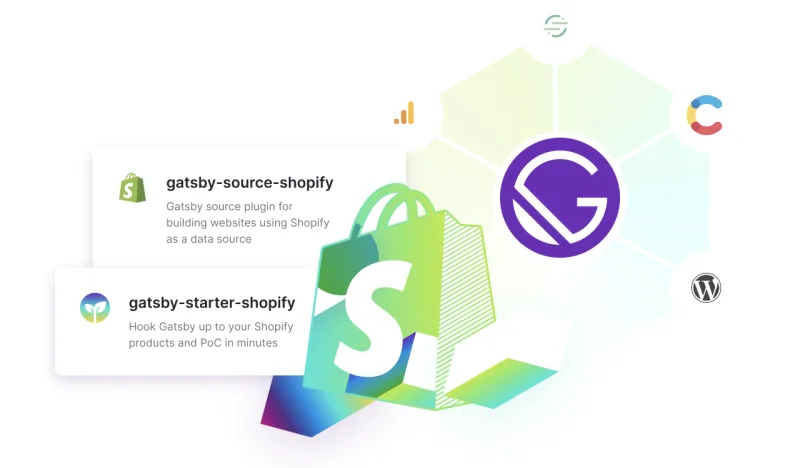
gatsby-source-shopify
A scalable solution for sourcing data from Shopify.
This plugin works by leveraging Shopify’s bulk operations API, which allows it to process large amounts of data at once. This gives it a more resilient and reliable build process. It also enables incremental builds so that your site can build quickly when you change your data in Shopify.
Getting started
This takes you through the minimal steps to see your Shopify data in your Gatsby site’s GraphiQL explorer.
Install
Install this plugin to your Gatsby site.
npm install gatsby-source-shopifyConfigure
Add the plugin to your gatsby-config.js:
require("dotenv").config()
module.exports = {
plugins: [
{
resolve: "gatsby-source-shopify",
options: {
password: process.env.SHOPIFY_SHOP_PASSWORD,
storeUrl: process.env.GATSBY_SHOPIFY_STORE_URL,
},
},
"gatsby-plugin-image",
],
}Retrieving API Information from Shopify
In Shopify admin, SHOPIFY_STORE_URL is the Store address you enter when logging into your Shopify account. This typically is in the format of myshop.myshopify.com.
Once logged into Shopify admin, navigate to the Apps page and click the link at the bottom to Manage private apps. This will allow you to turn on private apps and create an app that Gatsby will use to access Shopify’s Admin API.
For the Private app name enter Gatsby (the name does not really matter). Add the following under the Active Permissions for this App section:
Read accessforProductsRead accessforProduct listingsif you want to use Shopify’s Product Collections in your Gatsby siteRead accessforOrdersif you want to use order information in your Gatsby siteRead accessforInventoryandLocationsif you want to use location information in your Gatsby site
Enabling Cart and Checkout features
If you are planning on managing your cart within Gatsby you will also need to check the box next to Allow this app to access your storefront data using the Storefront API and make sure to check Read and modify checkouts. This source plugin does not require Shopify Storefront API access to work, however, this is needed to add items to a Shopify checkout before passing the user to Shopify’s managed checkout workflow. See Gatsby Starter Shopify for an example.
Fire it up
Run your site with gatsby develop. When the site builds successfully, you should see output like this:
You can now view test-site in the browser.
⠀
http://localhost:8000/
⠀
View GraphiQL, an in-browser IDE, to explore your site's data and schema
⠀
http://localhost:8000/___graphql
⠀
Note that the development build is not optimized.
To create a production build, use gatsby buildNow follow the second link to explore your Shopify data!
Plugin options
password: string
The admin password for the Shopify store + app you’re using
storeUrl: string
Your Shopify store URL, e.g. some-shop.myshopify.com
shopifyConnections: string[]
An optional array of additional data types to source.
Accepted values: 'orders', 'collections', 'locations'
downloadImages: bool
Not set by default. If set to true, this plugin will download and process images during the build.
The plugin’s default behavior is to fall back to Shopify’s CDN.
typePrefix: string
Not set by default. If set to a string (example MyStore) node names will be allMyStoreShopifyProducts instead of allShopifyProducts.
salesChannel: string
Not set by default. If set to a string (example My Sales Channel), only products and collections that are active in that channel will be sourced. If no sales channel is provided, the default behavior is to source products that are available in the online store.
Note: If you set up your site with the Gatsby Cloud Public App integration, salesChannel is set for you.
Note: If you want to filter products by a Private App instead of Public App or default sales channel, you have to provide App ID instead of sales channel name.
Images
We offer two options for displaying Shopify images in your Gatsby site. The default option is to use the Shopify CDN along with gatsby-plugin-image, but you can also opt-in to downloading the images as part of the build process. Your choice will result in differences to the schema. Both options are explained below.
Use Shopify CDN
This is the default behavior and is intended to be used in conjunction with gatsby-plugin-image. In this case, querying for image data from your Gatsby site might look like this:
products: allShopifyProduct(
sort: { fields: [publishedAt], order: ASC }
) {
edges {
node {
id
storefrontId
featuredImage {
id
altText
gatsbyImageData(width: 910, height: 910)
}
}
}
}You could then display the image in your component like this:
import { GatsbyImage } from "gatsby-plugin-image"
function ProductListing(product) {
return (
<GatsbyImage
image={product.featuredImage.gatsbyImageData}
alt={product.featuredImage.altText}
/>
)
}Use runtime images
If you get Shopify images at runtime that don’t have the gatsbyImageData resolver, for example from the cart or Storefront API, you can use the getShopifyImage function to create an imagedata object to use with <GatsbyImage>.
It expects an image object that contains the properties width, height and originalSrc, such as a Storefront API Image object.
import { GatsbyImage } from "gatsby-plugin-image"
import { getShopifyImage } from "gatsby-source-shopify"
function CartImage(storefrontProduct) {
// This is data from Storefront, not from Gatsby
const image = storefrontProduct.images.edges[0].node
const imageData = getShopifyImage({
image,
layout: "fixed",
width: 200,
height: 200,
})
return <GatsbyImage image={imageData} alt={image.altText} />
}Download images up front
If you wish to download your images during the build, you can specify downloadImages: true as a plugin option:
require("dotenv").config()
module.exports = {
plugins: [
{
resolve: "gatsby-source-shopify",
options: {
password: process.env.SHOPIFY_SHOP_PASSWORD,
storeUrl: process.env.GATSBY_SHOPIFY_STORE_URL,
downloadImages: true,
},
},
"gatsby-plugin-image",
],
}This will make the build take longer but will make images appear on your page faster at runtime. If you use this option, you can query for your image data like this.
products: allShopifyProduct(
sort: { fields: [publishedAt], order: ASC }
) {
edges {
node {
id
storefrontId
featuredImage {
id
localFile {
childImageSharp {
gatsbyImageData(width: 910, height: 910, placeholder: BLURRED)
}
}
altText
}
}
}
}Then you would use gatsby-plugin-image to render the image:
import { GatsbyImage, getImage } from "gatsby-plugin-image"
function ProductListing(product) {
const image = getImage(product.featuredImage.localFile)
return <GatsbyImage image={image} alt={product.featuredImage.altText} />
}Limitations
The bulk API was chosen for resiliency, but it comes with some limitations. For a given store + app combination, only one bulk operation can be run at a time, so this plugin will wait for in-progress operations to complete. If your store contains a lot of data and there are multiple developers doing a clean build at the same time, they could be waiting on each other for a significant period of time.
Development
This is a yarn workspace with the plugin code in a plugin/ folder and a test Gatsby site in the test-site/ folder. After cloning the repo, you can run yarn from the project root and all dependencies for both the plugin and the test site will be installed. Then you compile the plugin in watch mode and run the test site. In other words,
- From the project root, run
yarn cd pluginyarn watch- Open a new terminal window to the
test-site/folder yarn start
Subsequent builds will be incremental unless you run yarn clean from the test-site/ folder to clear Gatsby’s cache.
You can also test an incremental build without restarting the test site by running yarn refresh from the test-site/ folder.
Migrating from v4 to v5
We don’t currently have a migration guide but you can find some tips in this issue. Please read through it and add a comment with any additional information you might have.





